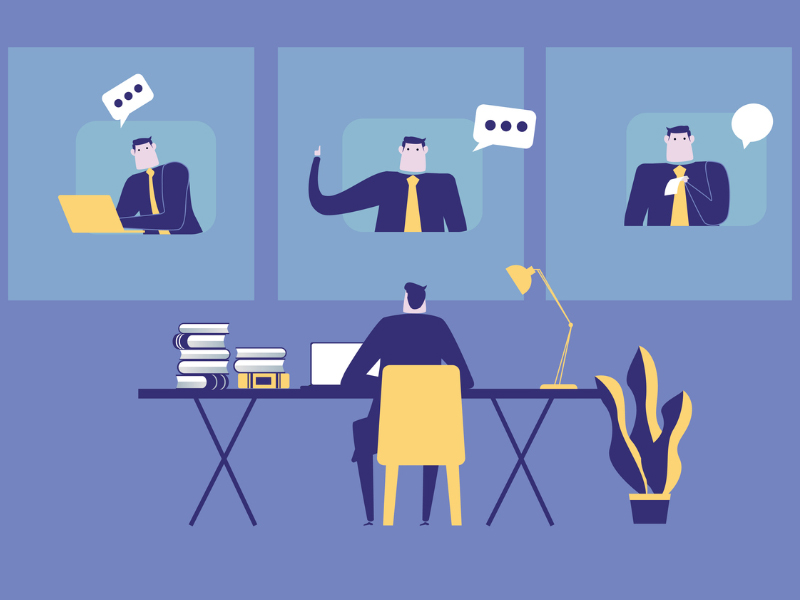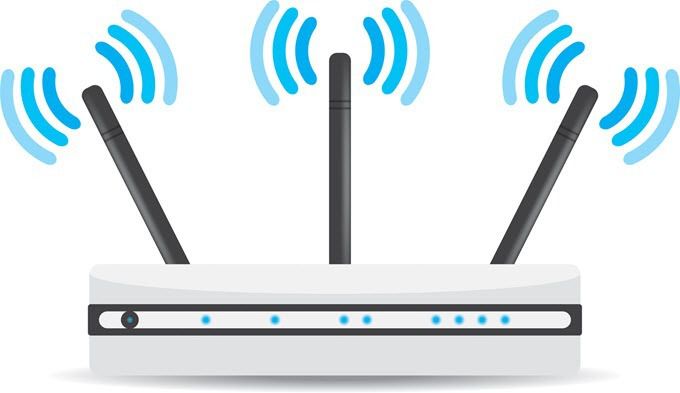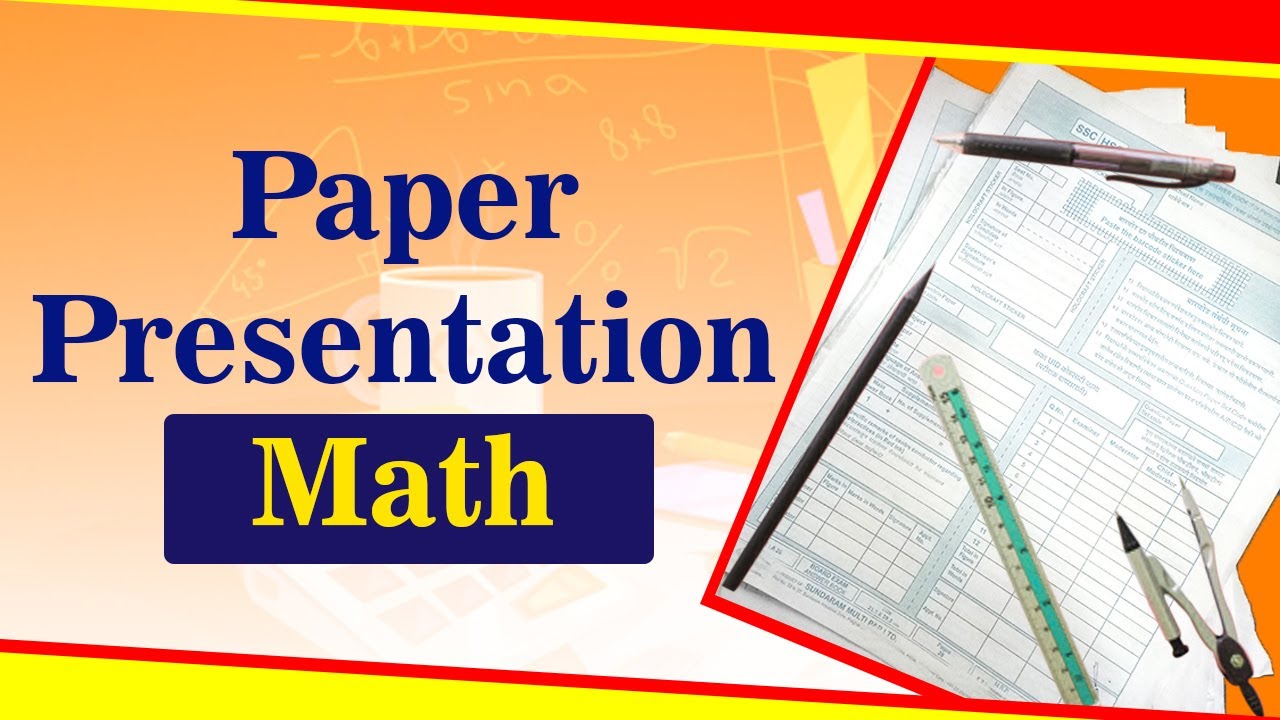Solid State Drive (SSD) functions very much different from the normal hard drive. Hence, when you need to get rid of an SSD, there is only one option that you are left with—encryption. Today we will teach you how to encrypt an SSD on windows.
- Install VeraCrypt.
- Launch VeraCrypt and click System. Tap the Encrypt System Partition/Drive option once you have entered the System panel.
- Click on Normal encryption and then tap next.
- Choose “Encrypt the whole drive.”
- Choose Single-boot (if you have one OS running) and tap next.
- Leave Encryption Options as is: for Hash Algorithm let it be SHA-256 and for encryption algorithm let it be AES.
- Once you do this, you need to create a password. Note down the password that you have created as you will need to enter this one more time before the process ends.
- Follow the instructions that appear on-screen and tap next when the process is all done.
- Tap next when the system asks to create a Rescue Disk. This is an essential option for recovery that deems you want to proceed utilizing this SSD.
- For the Wipe Mode, choose “1-pass” option and tap next.
- Lastly, tap Test to check everything. As soon as your PC restarts, you’ll be requested to enter the password. Enter the password that you have noted down. Follow the instructions given on-screen to end the process of encryption.
As soon as you are done with the encryption process, throw away the encryption keys or get rid of them any way. Delete them forever. Once you have done this, the disk will be of no use since the disk is encrypted and the keys are absent.
So friends, if you want to get rid of your SSD use the above technique that is safe and secure.
###