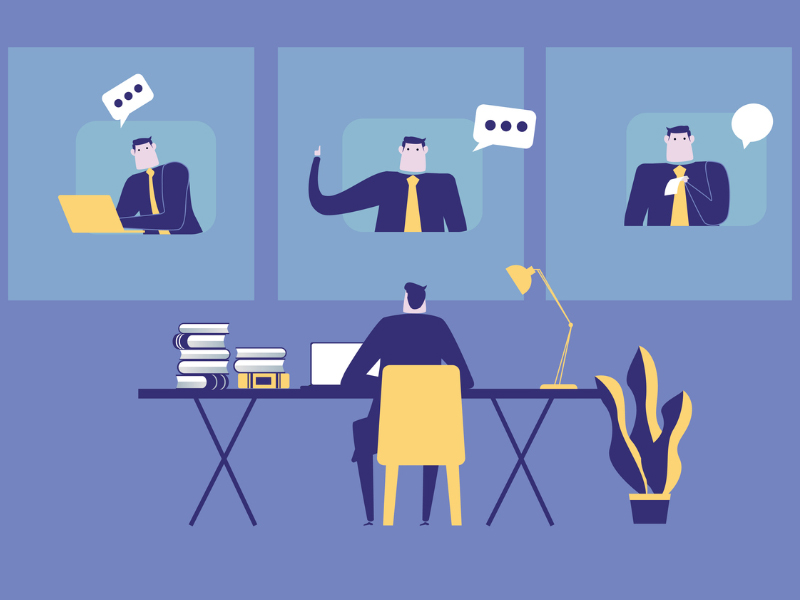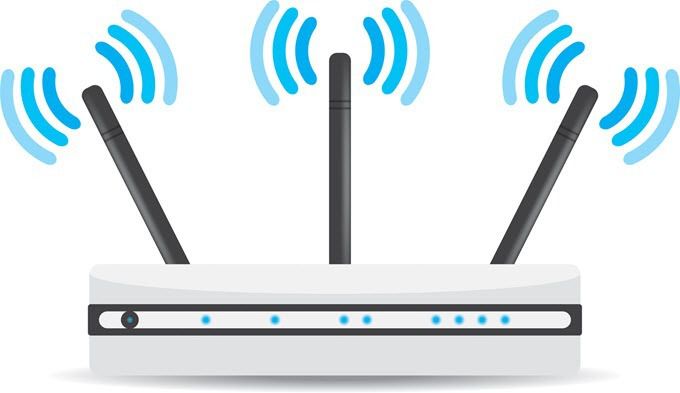Struggling with getting a good WiFi connection at home is a common issue. You may find that your WiFi speeds are rather low, or that you can’t connect at all when you’re too far away from your wireless router. What can you do to achieve better performance? Here are four suggestions.
- Buy a Better Router
Most people use the router supplied to them by their Internet Service Provider (ISP). For many people this is adequate, depending on the size of your home and the devices you’re using to get online. It goes without saying, however, that any router supplied as part of your contract with your ISP will be a somewhat basic model.
As with most things in life, you get what you pay for. In general, the more you spend on your wireless router the better will be the quality of the device, and the stronger the WiFi signal transmitted by the router. I once had a client who was seeing WiFi download speeds of less than 20 Mbps with the router supplied by his ISP. He spent several hundred dollars on a top quality WiFi router and was then achieving speeds in the 80-100 Mbps range, which was comparable to what he was seeing with a wired ethernet connection.
In shopping for a better router, make sure you do your research in terms of the reach you require in your home. This will mean you’ll have to measure the distance from the position of your router to the farthest reaches of your home, and make sure you purchase a device which is capable of transmitting over this distance. You’ll also need to factor in how many walls there may be blocking the path from your router to the desired locations in your home.
- Use a WiFi Range Extender
Using a WiFi Extender is probably the lowest cost and the most commonly used solution by most people in an effort to boost their home WiFi. These range extenders or boosters function by simply taking the existing WiFi signal and retransmitting it with greater strength. You can then connect either to the original WiFi network or to the new one(s) created by the extender. Or, if the booster is configured appropriately, your wireless devices will automatically use whichever signal is strongest, assuming they have the same network name (SSID).
- Add a Second Router
Sometimes the problem with your internet installation at home is that the WiFi router is located at an unsuitable location in your home and can’t be physically moved. For example your connection to the outside world may be located in your garage, via a telephone socket or optical fibre installation. Because the equipment supplied by your ISP needs to be connected there you end up with a WiFi signal transmitting from that location which may not have adequate reach for your home.
By adding a second wireless router at a more central location in your home you can create an additional WiFi network which is much more likely to service your needs. If you live in a recently built home which has been cabled appropriately with ethernet connection ports into the various rooms then this is much easier to accomplish. All you will need to do is to connect your additional router to one of the ethernet ports and make sure that the original router is connected to the port for that specific room.
If you don’t have the luxury of a home that is already cabled in this way, you can use a Powerline kit to achieve a similar outcome. These kits contain two adapters which are plugged into your standard electrical sockets. The first one is plugged in in the vicinity of your original router and then connected to one of the LAN ports on the router using an ethernet cable. The second one is plugged in in the room in which you’re locating your second WiFi router. It is then connected to the second router via ethernet in the same way as if you had an ethernet socket on the wall.
When connecting your new router to the ethernet wall socket or Powerline adapter you can connect either using a LAN or a WAN port. If you connect to a LAN port you are simply extending the original network and you’ll need to make sure the gateway IP address of the second router is in the same range used by the first router, and that DHCP is disabled. If connecting to a WAN port you are effectively creating a second subnetwork in your home and you should make sure the gateway IP address is not in the range used by the first router, and that DHCP is enabled.
Whether you connect to a LAN or a WAN port, you should then also configure the network name of your additional WiFi network, together with its security settings. This should be a different name than that used by the original router. You could also choose to disable WiFi transmission from the original router so that you have a single WiFi network in your home.
- Use a Mesh Router
A Mesh Router is used with what are known as satellites in order to create a network in your home which is accessible from multiple points. The satellites capture the router’s signal and rebroadcast it and you can install as many satellites as you need at various locations in your home. The technology used results in a much better solution than using straightforward range extenders, however it is significantly more expensive.
So there you have four possible ways in which you can set up your home with better WiFi than you have at the moment. Which one you choose is likely to depend on your budget and perhaps your level of confidence in setting up the technical aspects. If you’re unable to do it yourself you can always enlist the services of an IT support service who should be able to assist you.
This article was written by Norm McLaughlin, founder of Norm’s Computer Services, a local computer repair business in Brisbane Australia.
###