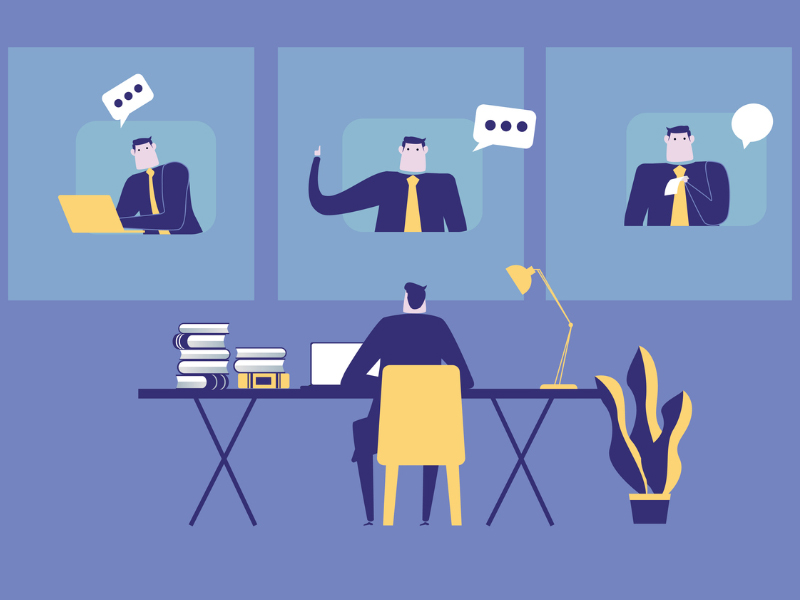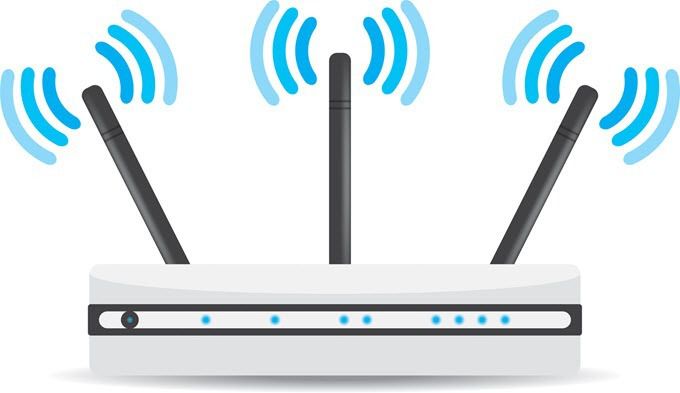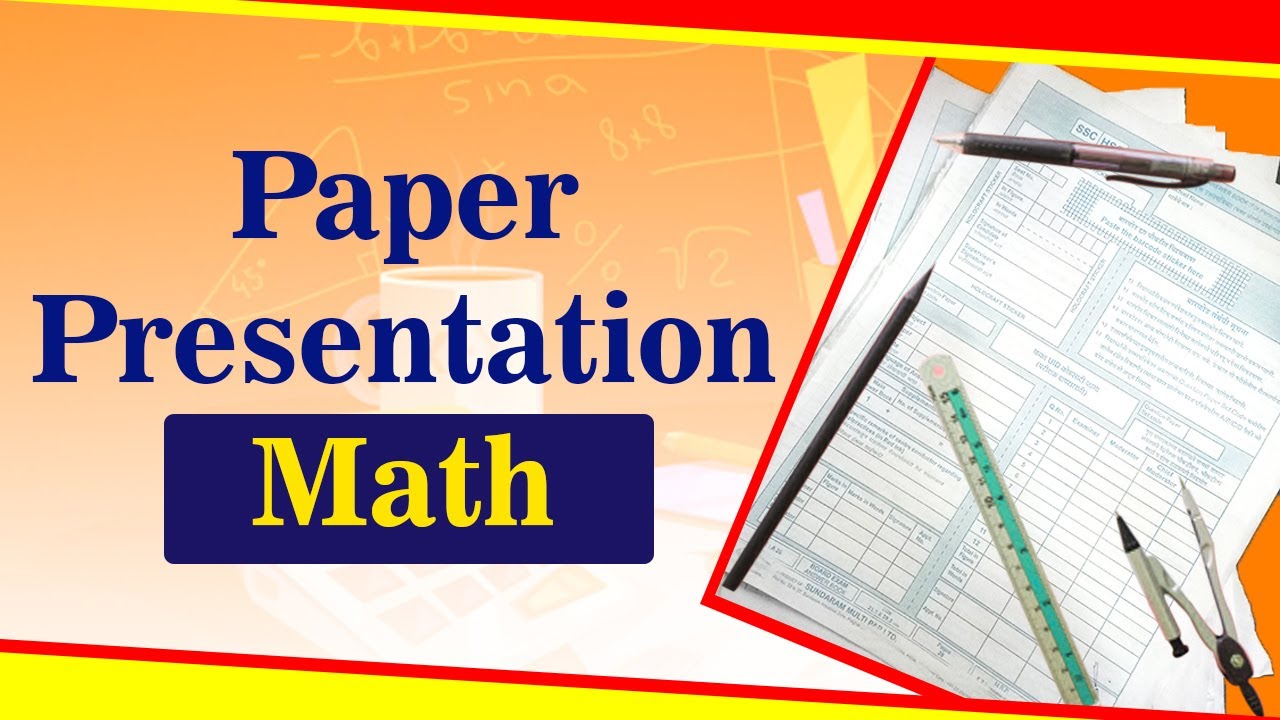After a long time Microsoft has come up with an OS that has been hogging the headlines for the right reasons. The response to the much awaited OS, aka Windows 10 is largely positive and it is far from a cosmetic upgrade to its widely bashed predecessor, Windows 8. While Windows 10 comes with truckloads of new and useful features, be aware that not all of them are enabled by default. You need to tweak some settings to enable the goodies and maximize the benefits. 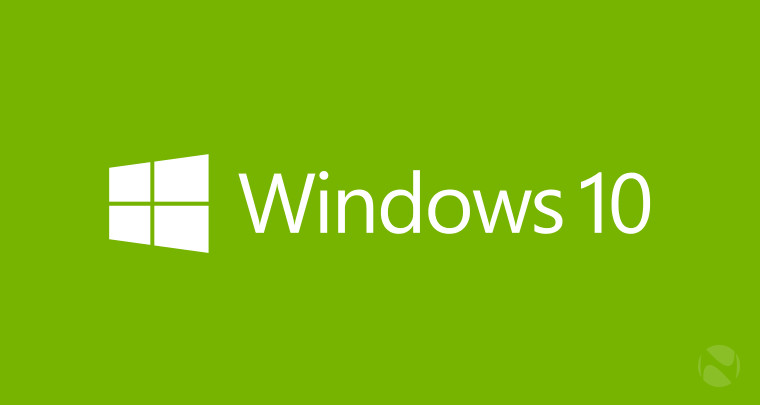
Below listed are some handy Windows 10 tips and tricks the users can benefit from:
Using search and Cortana- Windows 10 comes with powerful search features for letting users find documents and resources, both offline and online. If Cortana is available in your country enable the feature. Microsoft’s digital voice assistant can make searching and finding things simpler!
Start menu- The absence of Start menu in Windows 8 got Microsoft lots of brickbats, so it decided to reintroduce the widely used component in Windows 10. However, the good news is the start menu in Windows 10 is highly customizable and intuitive in nature. You can control which tiles will be displayed inside the menu. You can add new tiles, resize existing ones and remove them.
Customizing folders- The left side of Windows 10 start menu is meant for accessing your widely used apps and folders. There are shortcuts to File Explorer, Power actions and Settings, etc. You can customize this section too. You can also add standard folders like Music and Documents to this section.
Mastering keyboard shortcuts- Windows 10 comes with a number of handy keyboard shortcuts that help enhance productivity and save time. The shortcuts, some of them can also be used just by left hand, ideal for situations when you use mouse and keyboard. Some, such useful shortcuts are Win+Tab, Win+Q, Win+C and Win+I.
Tablet Mode on desktop- Thankfully, the Tablet mode in Windows 10 is not based on which hardware you use, more or less. If you think why using tablet mode in desktop any be necessary, think of the fact that it will give you the benefit of using distraction free workspace. In this mode, all apps are run in full screen mode. It can be necessary when you are painting or working on important documents and want no visual clutter on screen! The best thing is that you can shuttle through open apps even in this mode and customize the desktop.
Use Virtual Desktops- This was a feature exclusive to Linux and OS X users for a long time. But Windows users can now avail this feature. You can use task view – which lets you view all open Windows. With Virtual desktop, you can choose to view a few selected open Windows out of many more. However, this feature will not be activated in Tablet mode.
File Explorer- The good old Widows Explorer got revamp and now it is called File Explorer. It is also highly customizable. Those who prefer the older look, can enable deactivate quick access feature and choose to show Show libraries.
###