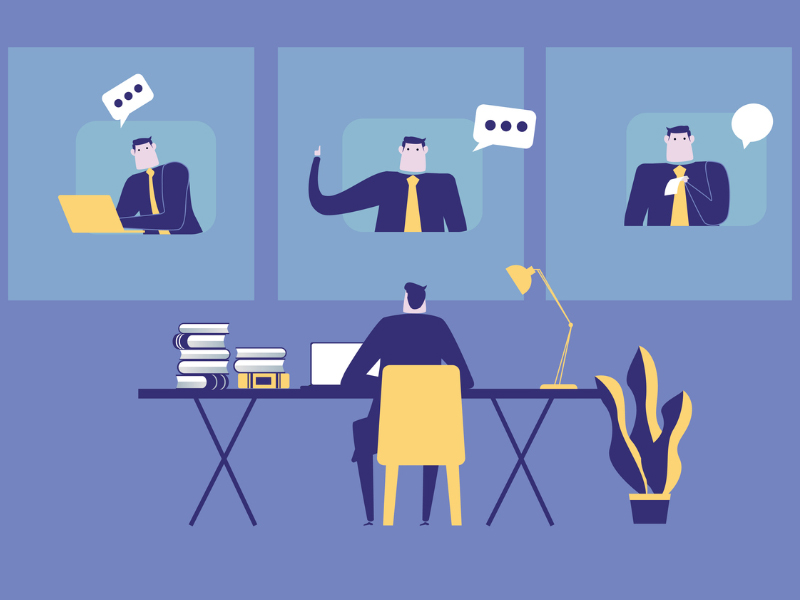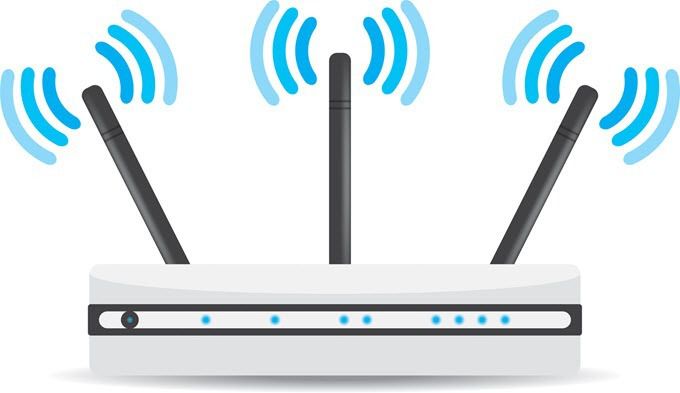There is no denying Microsoft has finally brought out a polished and feature rich OS in the form of Windows 10. It is a worthy upgrade to those using windows 7 and 8. While Microsoft has combined the best features of the earlier OSes in Windows 10, users need to tweak setting to an extent. Some of the best features of Windows 10 are not activated in default mode. Here are a few handy tips that can help you enable hidden setting and features in Windows 10. 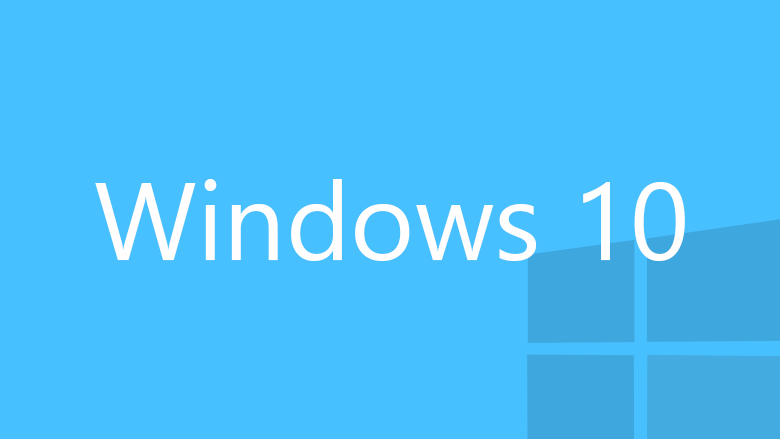
Privacy features-While Microsoft has loaded Windows 10 with new features to make your computing experience easier and better, it has made the OS a lot more invasive. To ensure Microsoft does not get to know much about your personal things and habits, choose custom install instead of the express install option. Of course, you can choose to change privacy setting post install.
Print to PDF- This can be a boon for both home and business users who need to share a lot of documents. There is no need to use third party tools to view or publish PDF files.
Command prompt tweaks- For decades, Windows users have resorted to the command prompt utility for dealing with serious tasks like checking disk for errors, formatting partitions or checking file system for errors, etc. You can still use the component in Windows 10 – just that it is not visible in default settings. You need to go to Properties and enable the setting. It will open up a lot of customization options.
Battery saver- Laptop users will appreciate the inclusion of battery saver feature in this version of Windows. When your laptop battery reaches low levels, the OS cuts down number of background services. It is found under Settings> System.
OneDrive integration- Microsoft has hoped on to cloud backup service bandwagon quite some time back to take on Google and other rivals. You get 15 GB of online storage for free, the service is fast and versatile. With Windows 10, integrating Overdrive is even simpler. Since OneDrive has versions for Android and iOS, you can sync data with your other devices easily.
Getting back Control Panel- In previous version of windows, you have used the well-known component, aka control panel to load or remove apps, change vital system settings and roll back Windows to an earlier date etc. In Windows 10, the component is not active by default. You can invoke it, just by typing Control Panel.
Using voice commands- Microsoft has integrated its much touted digital voice assistant Cortana in Windows 10. You can use the voice commands and enable Cortana to perform tasks that you would earlier have done using mouse and keyboard. By enabling the mic icon in Windows search bar, you can activate Cortana and also use the ‘hey Cortana’ voice command to activate her!
Xbox Streaming- Windows 10 has solid Xbox integration. You can use it for logging into your Xbox Live account. However, you may also stream Xbox One games on your desktop easily. The Settings > Preferences> Allow game streaming should be enabled for this.
###