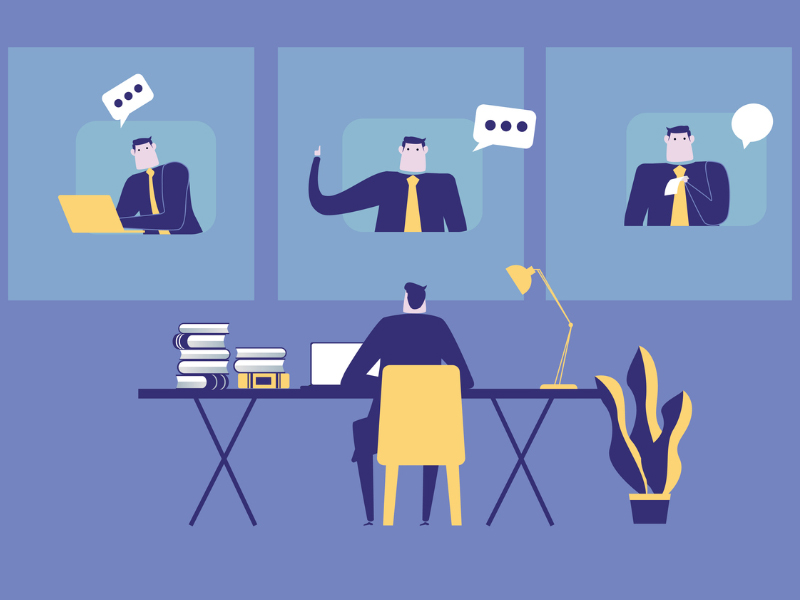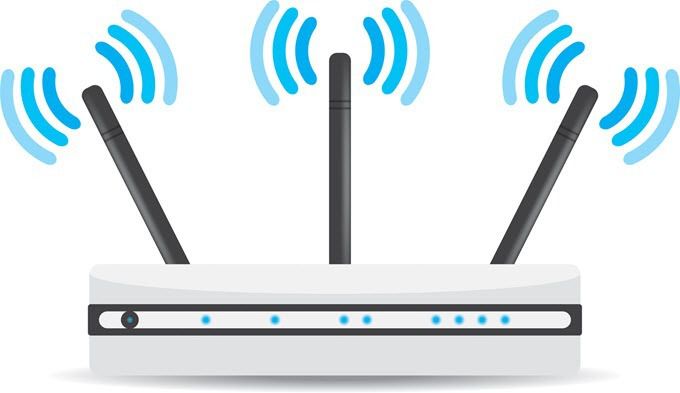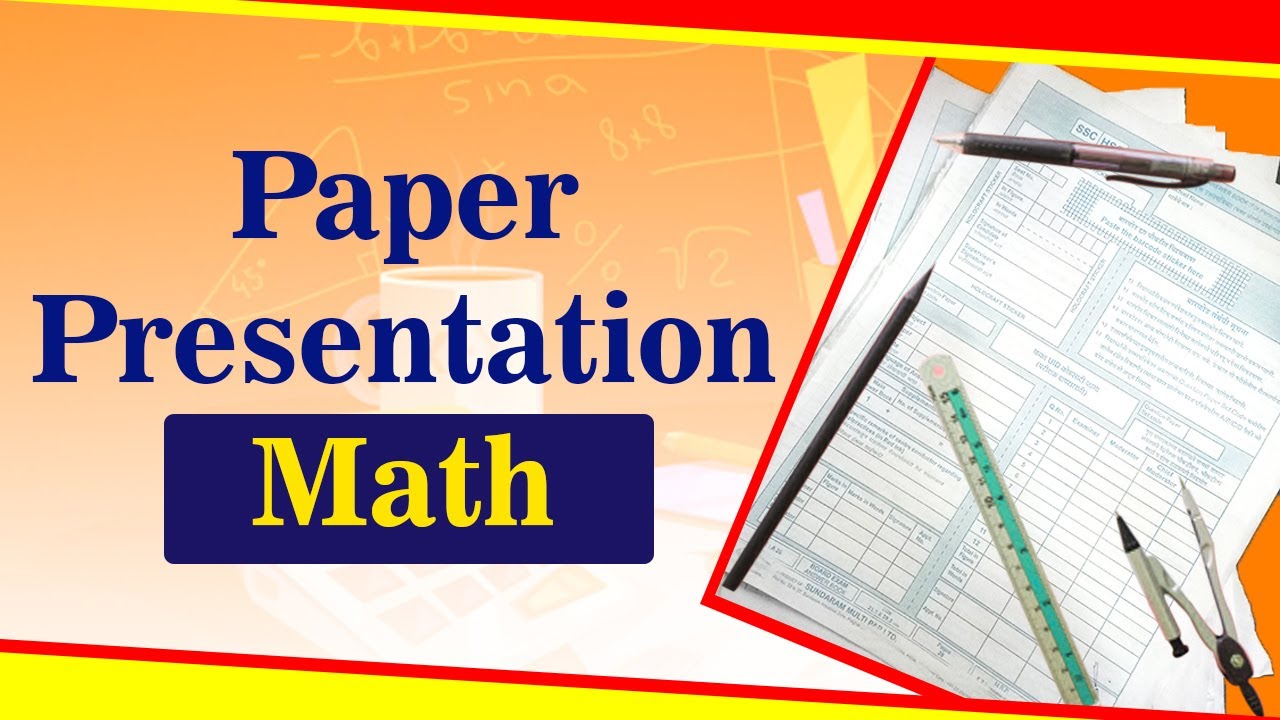Recently, Windows has come up with the plan to boost the number of Windows 10 users, and it made a strategic plan to do the same. Windows 10 comes with a free update for Windows 8 users and users can directly install Windows 10 on your personal computer or on a laptop. But, few of the users feels not better with the Windows 10 operating system. For those, who want to downgrade your operating system from Windows 10 to Windows 7 or 8, here is the steps.
Note: This article meant for the updated Windows 10 from Windows 7 or Windows 8/8.1. Not for fresh installed. If anything happens to your machine, we are not responsible for the same.
Once you have updated your windows 10 and it won’t delete the previous one, Previous version all files contained in the win7.old (if the previous version is win7) folder (Note: if you found the win7.old /win8.old/win8.1.old means everything going to be fine).
Steps to Downgrade to windows 7 or windows 8 from windows 10:
- Rename the win7.old / win8.old / win8.1.old to ‘windows.old’.
- Go to search option on the start menu.
- Search for ‘recovery options’.
- Select first entry in search result.
- Once windows opens, select the ‘Get Started’, continue to click through options, answer the questions and be prepared for a bit of a wait.
- Once the recovery completed, you will find windows. xxx in the local disk that backup files of windows 10.
- If you don’t want to delete it through cleaner tools. The recovery section takes time to finish so be cool once the recovery completed the windows will be restarted.
- Note: During recovery, System may get restarted frequently so don’t get panic.
Even, if you want to change back to Windows 10, you can perform this task again. Simply, you need to change the folder name to Win10.old from windows.old. Stay tuned with Times of Kabul for more updates on Windows 10.
###